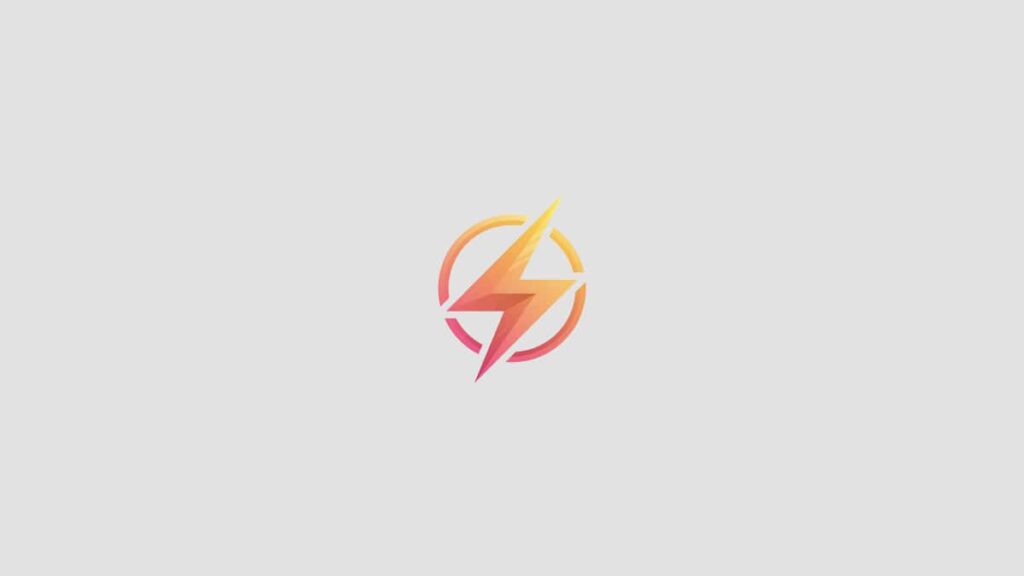As a professional journalist and content writer, I am always looking for ways to make my work more efficient and organized. One tool that has been invaluable to me is Microsoft Excel, a powerful spreadsheet program that can be used for a variety of tasks. In this blog post, I will share some tips on how to create drop-down menus in Excel, which can help streamline your data entry and make your spreadsheets more user-friendly.
Introduction to Drop-Down Menus
Drop-down menus are a great way to limit the choices available in a cell, making data entry faster and more accurate. Instead of typing out a response, users can simply select an option from a predefined list. This can be especially useful for forms, surveys, or any situation where you want to ensure consistency in the data being entered.
Creating a Drop-Down Menu
To create a drop-down menu in Excel, first select the cell where you want the menu to appear. Then, go to the Data tab in the Excel ribbon and select Data Validation. In the Data Validation window, choose “List” from the Allow drop-down menu. You can then enter the options you want to include in the drop-down menu, either by typing them out manually or by selecting a range of cells that already contain the options.
Customizing Your Drop-Down Menu
There are several options available for customizing your drop-down menu. For example, you can choose whether to allow users to input their own values or restrict them to the options in the list. You can also add an error message to appear if a user tries to input a value outside of the list, or even create a dropdown list that is dependent on another cell’s value.
Using Drop-Down Menus in Your Spreadsheets
Drop-down menus can be used in a variety of ways in your spreadsheets. For example, you could use them to create a dropdown menu of employee names for a timesheet, a dropdown menu of product categories for an inventory sheet, or a dropdown menu of locations for a sales report. The possibilities are endless, and using drop-down menus can help make your spreadsheets more organized and efficient.
Conclusion
In conclusion, creating drop-down menus in Excel is a simple yet powerful way to improve the efficiency and organization of your spreadsheets. By following the steps outlined in this blog post, you can easily create drop-down menus that will streamline your data entry process and make your spreadsheets more user-friendly. Have you tried creating drop-down menus in Excel before? Share your experiences in the comments below!